A Complete Guide to Windows Subsystem for Linux (WSL) | Bigsansar
bikash | Jan. 8, 2025
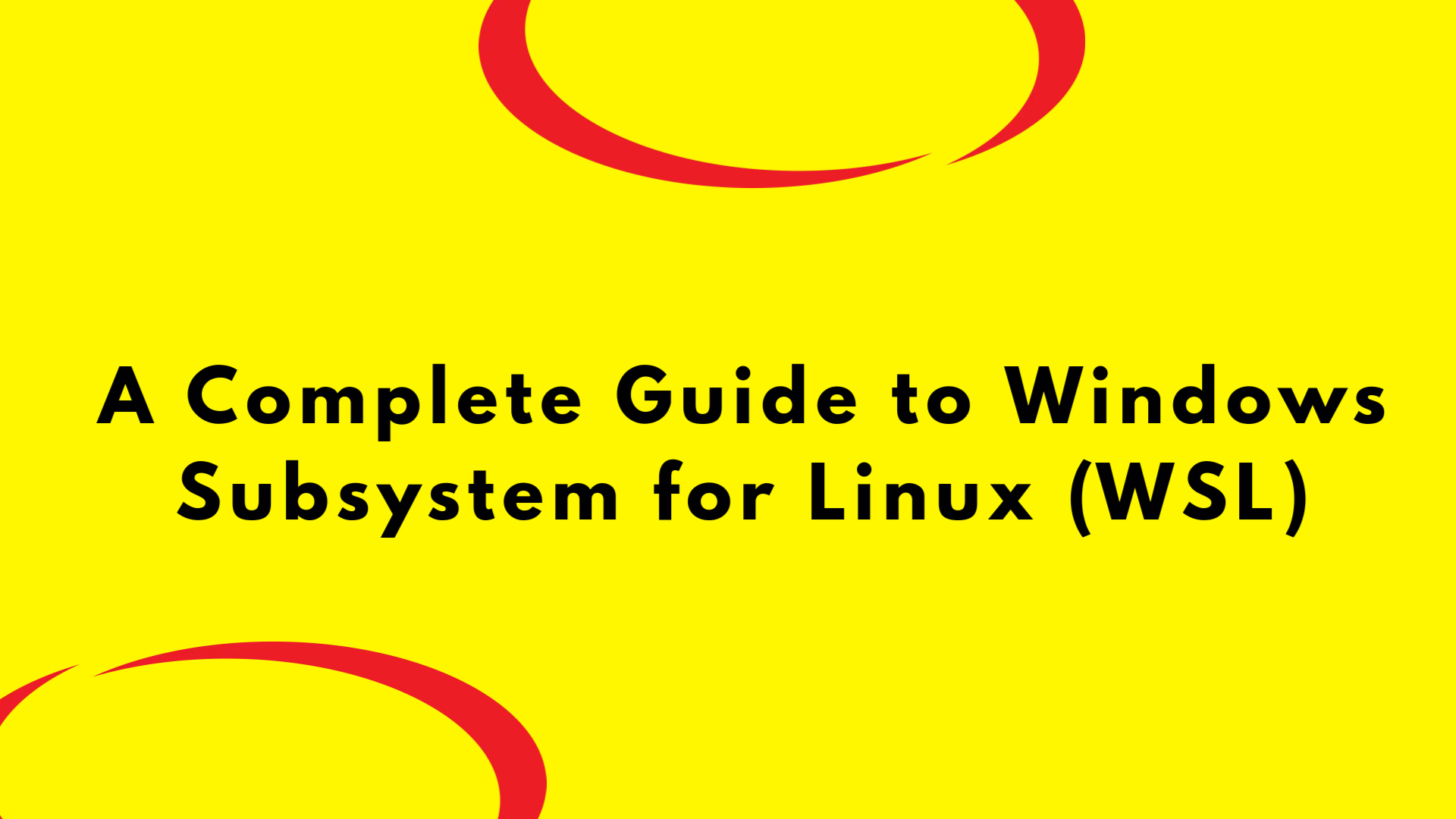
A Complete Guide to Windows Subsystem for Linux (WSL)
Windows Subsystem for Linux (WSL) is a game-changer for developers, tech enthusiasts, and Linux users who work in a Windows environment. It allows you to run a Linux operating system alongside your Windows installation, bringing the best of both worlds into one system. In this blog, we’ll explore what WSL is, its benefits, and how to install it.
What is WSL?
WSL is a compatibility layer designed by Microsoft that lets users run a Linux environment natively on their Windows machine. It provides access to Linux command-line tools, scripts, and utilities without the overhead of setting up a virtual machine or dual-booting into a separate Linux installation.
Why Use WSL?
-
Seamless Integration
WSL bridges the gap between Linux and Windows by allowing file sharing, access to Windows files from Linux, and vice versa. -
Efficient Development
Developers can use Linux-specific tools likebash,grep,awk, and development environments for languages like Python, Node.js, or Ruby directly on Windows. -
Lightweight
Unlike virtual machines, WSL uses significantly fewer resources, making it a faster and more efficient solution. -
Access to Linux Distributions
With WSL, you can install multiple Linux distributions, including Ubuntu, Debian, Fedora, and Kali Linux, directly from the Microsoft Store.
How to Install WSL
Installing WSL is straightforward and takes just a few steps. Here’s how to get started:
Method 1: Quick Installation (Command Line)
-
Open Command Prompt or PowerShell:
Launch it as Administrator. -
Install WSL:
Run the following command:wsl --installThis command:
- Installs WSL.
- Sets WSL 2 as the default version.
- Installs Ubuntu as the default Linux distribution.
-
Reboot the System:
If prompted, restart your computer to complete the installation. -
Set Up Linux:
After rebooting, the Linux terminal will open. Follow the prompts to set up a username and password.
Method 2: Manual Installation
If the quick installation method doesn’t suit you, follow these manual steps:
-
Enable Required Features:
- Go to
Control Panel>Programs>Turn Windows features on or off. - Enable:
- Windows Subsystem for Linux
- Virtual Machine Platform
- Click "OK" and restart your computer.
- Go to
-
Install a Linux Distribution:
- Open the Microsoft Store and search for a Linux distribution like Ubuntu or Debian.
- Click "Install" to download and set it up.
-
Download the WSL Installer:
- Visit the official Microsoft WSL page to download the WSL installer executable (
wsl_update_x64.msi).
- Visit the official Microsoft WSL page to download the WSL installer executable (
-
Run the Installer:
- Locate the downloaded file (
wsl_update_x64.msi) and double-click to execute it. - Follow the on-screen instructions to install the necessary updates for WSL2.
- Locate the downloaded file (
-
Enable Required Features:
- Open Command Prompt or PowerShell as Administrator and run the following commands:
dism.exe /online /enable-feature /featurename:Microsoft-Windows-Subsystem-Linux /all /norestart dism.exe /online /enable-feature /featurename:VirtualMachinePlatform /all /norestart - Restart your computer to apply these changes.
- Open Command Prompt or PowerShell as Administrator and run the following commands:
-
Set Default WSL Version:
- Open Command Prompt and type:
wsl --set-default-version 2 - This ensures that you are using WSL 2, which provides better performance and full system call compatibility.
- Open Command Prompt and type:
How to Use WSL
After installation, you can start using WSL by following these steps:
-
Open the Linux Terminal:
Launch the Linux distribution from the Start menu or by typingwslin Command Prompt. -
Run Linux Commands:
Use Linux commands likels,cd,grep,ssh, and more, just as you would in a native Linux environment. -
Access Windows Files from Linux:
Files stored on your Windows system are available in/mnt/cwithin the Linux environment. -
Install Development Tools:
Install programming languages, tools, and frameworks like Python, Node.js, or Docker directly within WSL.
Tips for Managing WSL
-
List Installed Distributions:
wsl --list --verbose -
Switch Between Versions:
To change a distribution to WSL 2:wsl --set-version <DistroName> 2 -
Update WSL:
To ensure you’re running the latest version, update WSL with:wsl --update
Conclusion
Windows Subsystem for Linux is a powerful tool that simplifies the process of running Linux on a Windows machine. Whether you're a developer, system administrator, or Linux enthusiast, WSL provides a convenient way to work with Linux tools without leaving the Windows ecosystem.
Now that you know how to install and use WSL, it's time to dive in and experience the seamless integration of Linux and Windows.
Let us know in the comments how WSL has helped you streamline your workflow!
0 COMMENTS:
How to Start an Online Business: The Ultimate Step-by-Step Guide
The rapidly digitizing economy has made starting an online business an essential goal for entrepreneurs. Online companies are predicted to overtake all other ki
Read MoreMS C931 Mini PC: A Decade Ahead in AI with NVIDIA’s Powerhouse
2025-06-07 03:59:24.874882+00:00
Read MoreKodak Luma 500: Compact Powerhouse with Wi-Fi and Built-In Battery
2025-06-07 03:59:24.874882+00:00
Read Moreनेपालको राष्ट्रिय परिचयपत्र (NID): विस्तृत जानकारी | Nepal National Identity Card (NID): Detailed in
2025-06-07 03:59:24.874882+00:00
Read MoreOppo Reno13 Pro: A Flagship Killer with Stunning Features
2025-06-07 03:59:24.874882+00:00
Read MoreYaber K3 Projector Review: A Smart Home Entertainment Powerhouse
2025-06-07 03:59:24.874882+00:00
Read MoreVivo V40 5G: A Game-Changer with 50MP Selfie Camera & 80W Fast Charging
2025-06-07 03:59:24.874882+00:00
Read MoreA Complete Guide to Website Sitemaps
2025-06-07 03:59:24.874882+00:00
Read MoreEpson EF-21 Projector Review: A Compact Powerhouse for Home Entertainment| Bigsansar
2025-06-07 03:59:24.874882+00:00
Read MoreLenovo Legion Tab (2025): A Game-Changer in the Gaming Tablet Space| Bigsansar
2025-06-07 03:59:24.874882+00:00
Read More